In this exercise, we demonstrate how to use the KLOCwork MSC to SDL Synthesizer to produce slices of MSC models. An MSC slice contains a subset of all instances from the original MSC model.
Our Server model consists of two instances (User and Server). The original Server model was self-contained (no messages to or from the environment of the model). In the previous exercises, we introduced environment controls for the User instance, thus making the model open. However, the instance User became trivial. All the decision-making for this user is now done in the environment of the model. The User only passes the signals to the Server model. MSC slice allows us to eliminate the User instance and interact directly with the Server instance.
All source MSC PR files, Telelogic Tau diagrams, and the synthesized SDL model are found in the following directory:
<KLOCwork MSC to SDL installation directory> / doc/examples/InfoServer_step4
The file should have the following contents:
# comment
OPT_UPPERCASE=yes
OPT_ALL_WARNINGS=yes
OPT_CROSS_REFS=yes
OPT_CLEAN_GEN_PR = yes
GENERATED_SYSTEM_NAME = "Server"
SLICE = "Server"
The msc2sdl.ini file contains the options for the KLOCwork MSC to SDL Synthesizer. The GENERATE_SYSTEM_NAME option provides the name of the generated SDL model corresponding to the MSC slice. The SLICE option defines the list of MSC instances to be included in the MSC slice during the synthesis. For a complete description of KLOCwork MSC to SDL Synthesizer options, see the KLOCwork MSC to SDL Synthesizer Reference Manual.
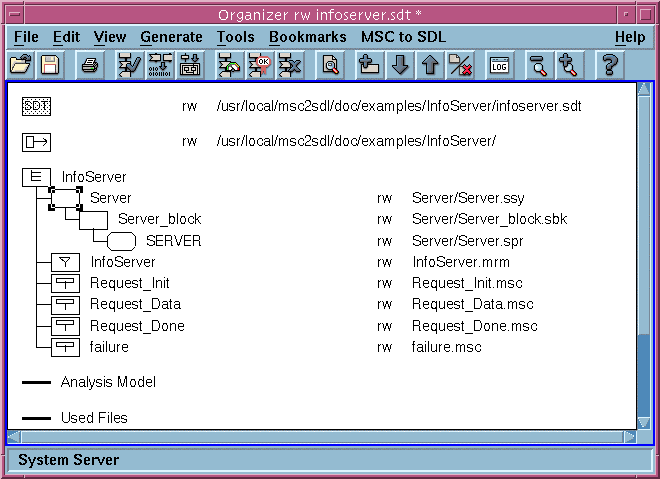
Observe that, in comparison to the complete generated SDL model, the slice contains only the SDL process SERVER. Note, also, that the synthesized SDL model has a different name (Server instead of the default name SynthesizedModel) as the result of setting the GENERATED_SYSTEM_NAME option.
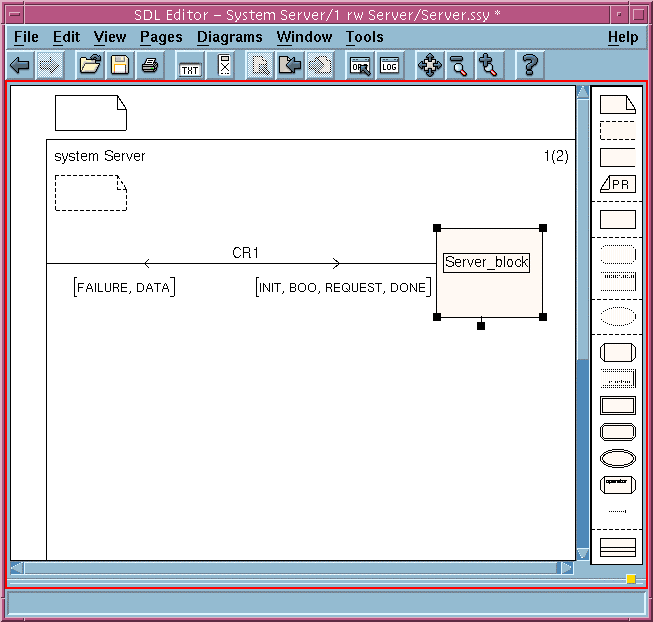
Observe that the synthesized SDL system Server has a channel to the environment. The list of signals for this channel corresponds to the interface of the Server instance according to the input MSC model.
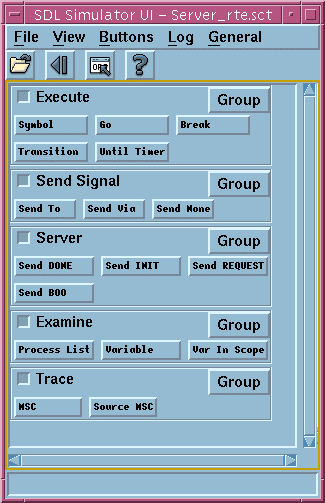
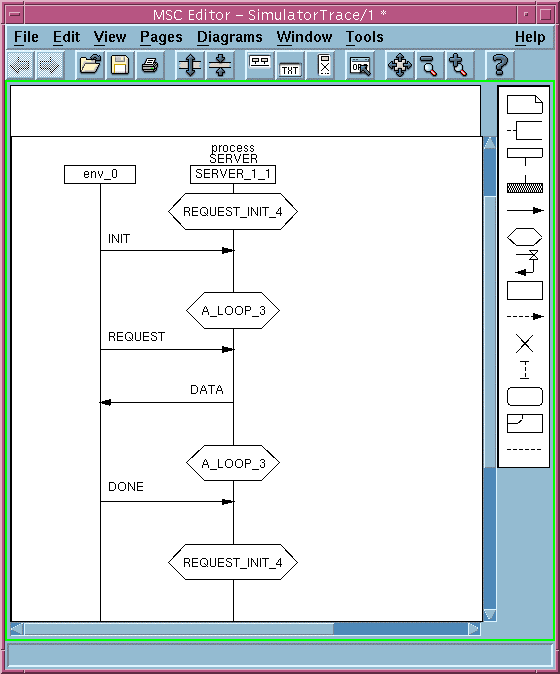
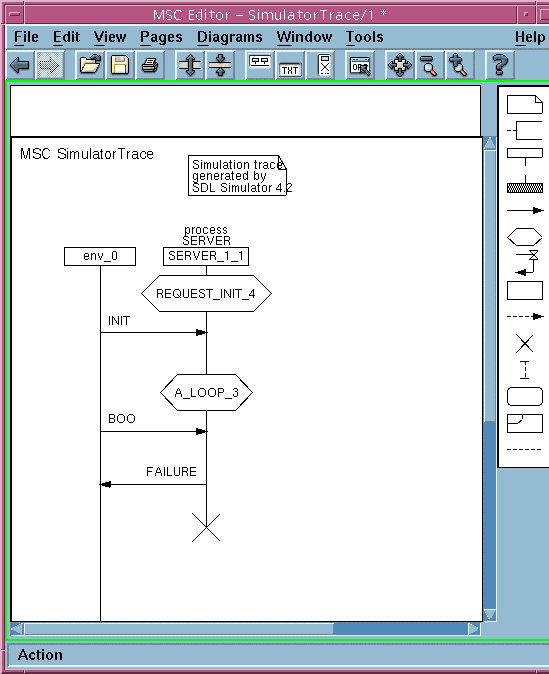
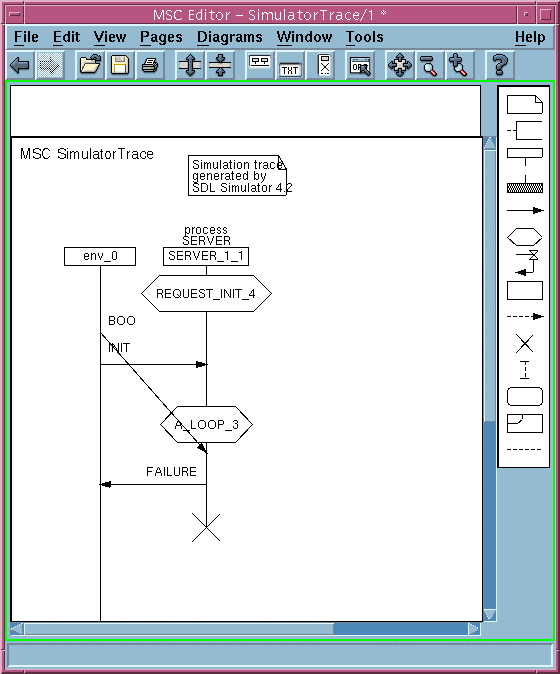
In this exercise we demonstrated how to use the KLOCwork MSC to SDL Synthesizer to produce slices of MSC models.